This article is part of my series Visualization with React. Previous article: An ES6 primer
Setting things up in Codepen
In the last two articles of the series, I’ll cover how to get a real React coding environment going, but to start dabbling, playgrounds like jsFiddle or codepen are great. I’m partial to codepen. When you create a new pen, you still have a couple of options to set up before you can start creating React code: 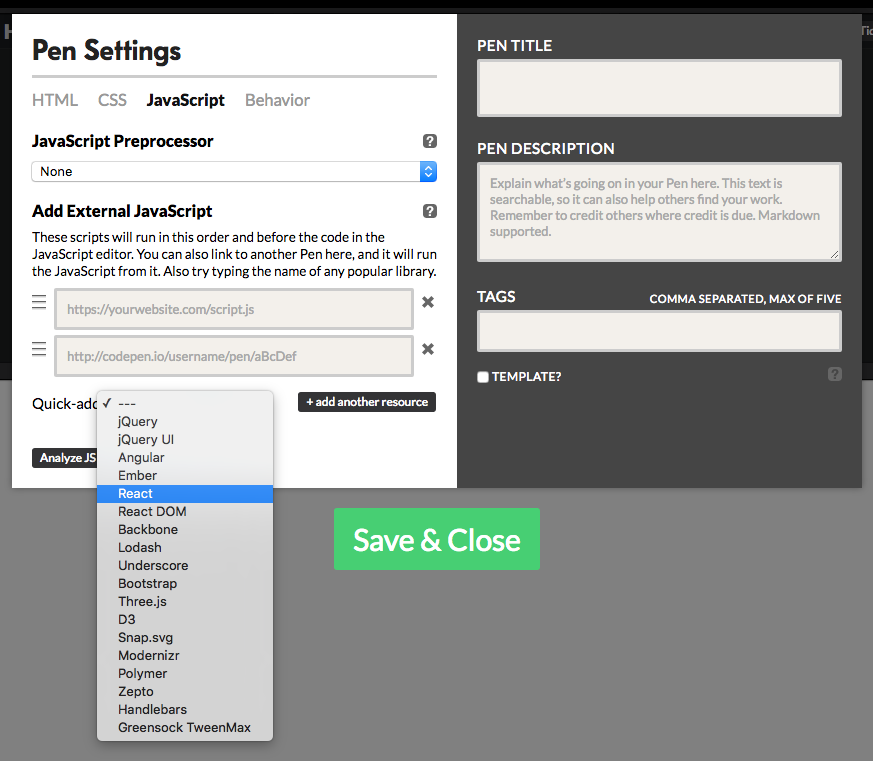
In the Settings / Javascript / quick-add section (the drop-down at the bottom left) please choose React, then React DOM.
All of the code examples of articles 1, 3, 4, and 5 can be found in this codepen collection.
Creating elements
See the Pen React simple scatterplot by Jerome Cukier (@jckr) on CodePen.
In this first React example, we’re going to create a couple of very simple elements and render them. Let’s start by the end: ReactDOM.render(myDiv, document.querySelector('#root')); We use ReactDOM.render to, well, render something we have created (myDiv) somewhere in our document (on top of what corresponds to the ‘#root’ selection. We conveniently have a div with the id “root” in the HTML part of the pen). That’s it! we’ve output something using React. While the syntax can appear a bit daunting, it really does one simple thing: take what you’ve made and put it where it should be. But what’s that myDiv? To find out, let’s look at the first 2 lines of our code. const mySpan = React.createElement('span', {style: {fontFamily: 'sans-serif'}}, 'hello React world'); const myDiv = React.createElement('div', {className: 'my-div'}, mySpan); Oh, so before there was a myDiv, there was a mySpan. MySpan is a React element, the building brick of the React eco system. To create it, we use React.createElement which is the workhorse of React. React.createElement takes three arguments: the type of React element we are creating, its properties, and its content. The type of element can be any HTML or SVG element, and we’ll see later that we can also make our own. The second argument is the properties. It’s an object. In the d3 world, the properties could be what goes in the attr method. So when you create an SVG element like a rect, its properties could include things like x, y, width and height. In d3, style is treated slightly differently. This is also the case in React. When using React.createElement with an HTML or SVG element, that could be styled using CSS, you can use a style property to pass a style object. That style object contains all CSS properties you want to apply to the object, but instead of hyphenating them, they are written in camel case (so font-family, for instance, becomes fontFamily). The third argument is content: it can either be a string, a single React element, or an array of React elements. In the first line (mySpan) we’ve used a string. So, this first line created a React element which is a span, which contains “hello React world”, and which has a simple style applied to it. In the second line, we create a second React element. Again, React.createElement takes three arguments: type of element (now it’s an HTML div), properties and content. Instead of providing a string, we can pass another React element, such as mySpan that we created above. And that’s it! we’ve rendered something using react.
Creating elements from data
In the example above, we’ve used React.createElement with two kind of content: a string and another React element. But I mentioned that there was a third possibility: an array of React elements. If you’re familiar with d3, you might think: in d3, I could do that from an array of data. The idea in React is pretty similar, only, instead of using select / selectAll / data / enter / append, we can just create our array.
See the Pen React simple scatterplot by Jerome Cukier (@jckr) on CodePen.
One simple way to do that is to use map: myArray.map(d => React.createElement(...)). This is exactly what we are doing in the snippet of code above. This uses the birthdeathrates dataset, one of the example files provided with R (number of births and deaths per thousand people per year in various countries.) The interestingness happens here:
birthdeathrates.map(
(d, i) => React.createElement('div', {
'key': i,
'style': {
background: '#222',
borderRadius: 5,
height: 10,
left: 5 * d.birth,
top: 300 - 5 * d.death,
position: 'absolute',
width: 10,
opacity: .2}
})
)
In the properties that I pass, some depend on the underlying data. This is a mapping so it’s going to return something for each item of the array. Each item of the array is represented by d, and has the birth, death and country properties. In left and top, we use a calculation based on these properties. And for each item, we get a React element created with these calculations. This isn’t unlike what we’d had in d3 if we had written:
...
.selectAll('div')
.data(birthdeathrates)
.enter()
.append('div')
.style({ ..., left: d => 5 * d.birth, top: d => 300 - 5 * d.death, ...})
Take note of the key property in the react code. This is necessary when you create many elements using map (well not really necessary but strongly recommended, you’d get a warning if you don’t use it). This is used so that if for some reason your parent element has to re-render, each child element will only be re-rendered if needed. If you’ve followed this far, you are now capable of doing things in React the critical part of what you were doing with d3: creating elements out of data. You might wonder: but does it work for svg? yes, and the logic is exactly the same:
See the Pen React simple scatterplot by Jerome Cukier (@jckr) on CodePen.
Introducing JSX
See the Pen React simple scatterplot JSX by Jerome Cukier (@jckr) on CodePen.
At this point you might think: all of this is great, but typing React.createElement all the time is kind of cumbersome. Many people do too, and there are a number of ways to not do that. The most popular, and the one in use at Facebook, is JSX. I personally use r-dom most of the time, but since JSX is definitely the most common way to write React, now that you have a feel for what React.createElement does, it’s not unreasonable to continue with JSX.
The main idea of JSX is that you’ll write tags in your javascript. Instead of writing:
React.createElement('type', {property1: value1, property2: value2, ...}, content)
you would write:
<type property1={value1} property2={value2} ...>
content
</type>
So in our previous example, we create an SVG element that has a width and a height property.
We’d write:
const svg = <svg height={300} width={300}>
//... content ...
</svg>
Inside the opening tag, we list all the properties and we give them a value. This isn’t unlike what you’d see when you watch the source of an HTML file.
The value of the properties go inside curly braces, unless they are a string. For length-type values (ie height, width, top, left, font-size…) if a number is provided, it’s assumed it’s in px.
If the element we create has other elements inside of it, there has to be an opening and a closing tag (ie <element> and </element>). But if there isn’t, there can be a single tag (ie <element />)
Inside our svg, we have a bunch of circle elements. They are of the form:
<circle
cx={5 * d.birth}
cy={300 - 5 * d.death}
key={i}
r={5}
style={{
fill: '#222',
opacity: .2
}}
/>
inside our curly braces, we can have calculations. And since there are no elements inside our circles, we don’t have to have both a <cirlce> and a </circle> tag, although we could; we can have a single <circle /> tag.
That’s it in a nutshell, more details can be found here.
Now you might think: if I type that in my text editor, I’m almost certain I’ll get an error! Indeed, behind the scenes, there has to be some transformation for your browser to understand JSX. This magical operation is called transpilation. Transpilation is just what you’d hope it is, it turns code written how you like into code that the browser can interpret flawlessly. The flip side is that… well, you have to transpile your code.
If you work into environments like codepen or JsFiddle, they can take care of this for you. The most common transpiler is Babel. Babel turns your code into ES2015 compliant javascript (that is, before ES6). So the added bonus is that we can use any ES6 feature without wondering whether the user browser supports it or not. Most ES6 features are supported by the latest versions of many browswers, but there’s no guarantee that your users will run your favorite browser, let alone its latest version.
If you want to do this on your own, you’ll have to set up a build environment, we’ll cover this in the last two articles.